A good enterprise application can be ideal for your business needs but you have to be fully aware of how your application is going to run. You need to set up a strong platform that will make it so it will not be all that hard for your setup to run as needed. Fortunately, there are many sensible points that you can do in order to get your enterprise application platform ready. Here are a few of the best options that you can use right now to give yourself the control needed for any setup you have to run.
1. Think About Your Audience
You need to choose the right platform based on the audience that you are trying to attract. These days, whether personal or business, you’ll need to ensure your software works on both Android and iOS.
If your app is going to be used in a private setting then you should design it based on the needs of those in your private space. You can always choose to adjust your app with different setups that might be ideal and unique based on whatever hardware your particular organisation uses.
2. Consider Your Possible Features
The particular features that will come with your enterprise application need to be explored so you can find the right solution for your particular business. You should consider taking a careful look at your platform based on points such as online communication features, ability to link in with HTML5 frameworks, responsive pages if accessible from mobile devices, and more.
Look to see what will meet your expected demands once you have a quality setup running.
3. Review How It Works With Databases
Platforms can work with databases in many ways, as you can link them up to different features within any server or other computer system you have to work with. Check that your databases can easily connect with the main features in your platform, so you have a setup that you can easily use without any struggles over how items are loaded. Be sure you take a good look at the particular databases that you want to use and check their strengths and limitations. This will ensure you have a control setup that should not be hard to work with and adjust as desired.
4. Can It Sync?
Many platforms are capable of syncing up with larger computers. This is typically through the use of tethering, Bluetooth or VPN support for larger organisations with sensitive data, but more and more organisations are looking to cloud-based setups. If you have many employees on the go, you need to check and see that you have a platform that can manage syncing features. This will allow them to access data on both computers and mobile devices without worrying about needing to put specific documents on specific platforms.
5. Can You Develop It Later?
You should also plan for scalability. This refers to the ability for your application grow with your organisation and customer base, or to be easily adjusted and updated according to demand. Consider creating a framework for your application that will cater for altered and additional features based on any future changes that you might require.
This will give you more control over your application’s developmental process as you go forward. The additional money you invest in a scalable infrastructure now will save you a lot more later on. It will ensure you avoid the need to completely overhaul your application when you outgrow what you’re currently using, which is not only a large cost financially, but also in time, effort and stress.
Be careful when getting a good enterprise application platform ready. A quality platform can make a big difference when it comes to getting your app to run right and to stay as active and useful as it can be. If you keep these questions in mind as you select an enterprise platform, it will save you many headaches in the future.
photo credit: Building Blocks
 Rosemary Brown is a business and market researcher with over 20 years of experience. She has been extensively involved in exploring the impact of technological innovations on business organizations, enterprise culture and organizational processes. Currently, Rosemary is conducting a series of experiments to study the impact of web-based help desk tools like ProProfs Knowledge Base Software on customer retention & acquisition. Rosemary has a Masters Degree in Marketing Management and Strategy.
Rosemary Brown is a business and market researcher with over 20 years of experience. She has been extensively involved in exploring the impact of technological innovations on business organizations, enterprise culture and organizational processes. Currently, Rosemary is conducting a series of experiments to study the impact of web-based help desk tools like ProProfs Knowledge Base Software on customer retention & acquisition. Rosemary has a Masters Degree in Marketing Management and Strategy.
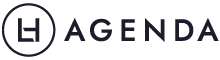



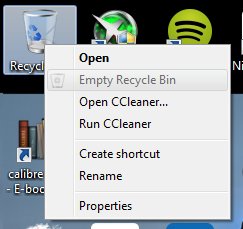





 Jade Benny
Jade Benny