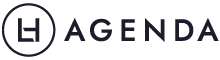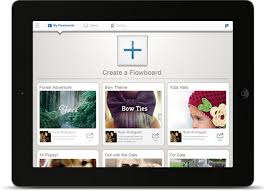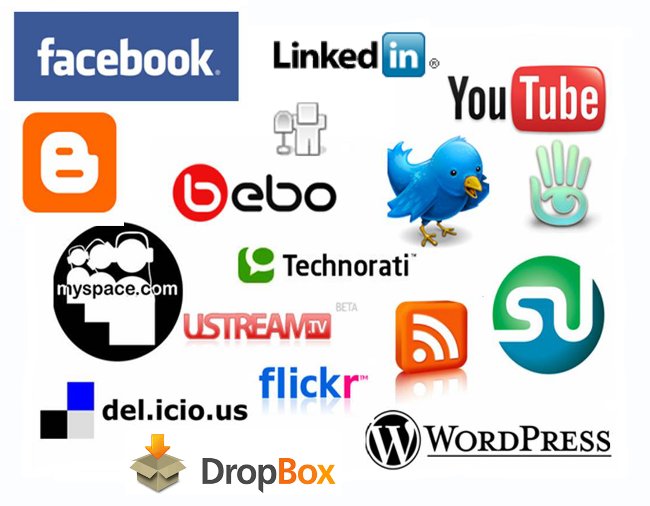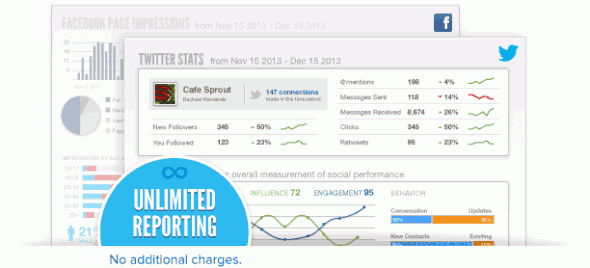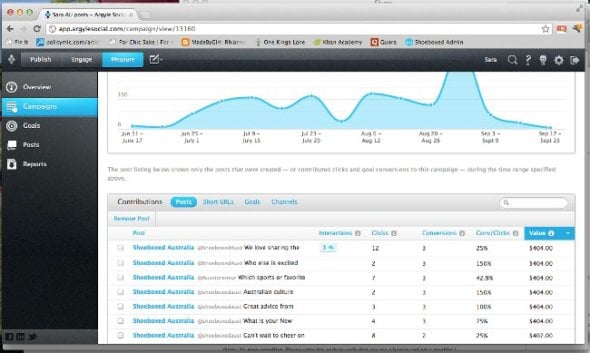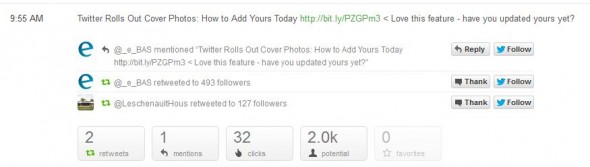Tablets and smartphones have definitely changed the way that we work both in the workforce, in our businesses and at home. The consumption of content is mainly via portable devices, and such habits won’t be going away any time soon.
A survey conducted by Salesforce into Mobile Behaviour (2014) found that 85% of respondents commented that mobile devices were a central part of their lives. Sometimes, it is easier to read, peruse social media and surf the Internet from a tablet device rather than a smaller screen of a smart phone. Portable devices can also help streamline your day-to-day workflow, fitting into the cracks of your life and increasing your efficiency.
Here are four ways that tablets can improve your workflow.
Access and Cost
One of the annoyances I find in using a laptop in a meeting is the length of time to get the device started and get into the application I need. Since the iPad came out in 2010, our family rarely uses a laptop for browsing the Internet unless we are already on the computer and using it for research.
Accessibility has also been improved for all different learning styles with the introduction of tablets. If you require bigger text for reading, voice-over to read instructions and accessibility shortcuts tablets are able to deliver these options without costing thousands of dollars.
Collaboration
In the age of changing ‘digital work habits’ being able to improve collaboration is a key part to our daily work lives. Ever tried to collaborate while sitting around a laptop and struggle to see the screen?
A laptop is very much a personal tool, handing over access to someone’s laptop is very different to a tablet where it seems to be a more shareable device.
Sharing Information
With many tablets you can quickly share information either through Bluetooth technology or via AirDrop (iOS), Chromecast (Android), Play To (Windows Phone) and other manufacturer-specific features. For example it is much easier to hold up a tablet and share photos, videos and ideas rather than hold up a laptop (you need to be sitting down or have the screen projected via a VGA projector or TV).
Some examples include someone in the property sector showing digital portfolios of their properties, and then accessing Google maps to share with clients. This not only saves paper and gives clients better access to information, but also demonstrates professionalism in today’s digital world.
A world of apps
Currently the Google Play Store (Android devices), Apple iTunes Store (iOS) and Windows Phone Store (Windows devices) have over 1.8 million apps for purchase (either free or at a cost). More software companies are realising that the future is definitely mobile and apps are being developed for both tablets and smartphones. Whatever you use a computer for, you can normally find an app for your tablet that can do the same thing.
When searching for apps to help you with your work, work on these five key ideas:
1. Can you export the information, i.e. as a PDF or an image?
2. Can you bring information into the app? Or is it very one sided?
3. Can you share the information to other platforms, i.e. via email, cloud storage such as Dropbox, Box, iCloud, Google Drive and Evernote?
4. Does it do more than one thing? Try and find an app that fulfils a few different functions, unless you are looking to complete a very specific task.
5. How many in-app purchases do you need to buy in order to have the app at full capacity? Some apps are free, but then require you to spend twenty dollars in order to access all features.
Tablets sound great, but how do I choose one?
Three key things to look at when purchasing a tablet for either personal or business use:
1. Cost – There are some reasonable tablets to buy depending on exactly what you want the table to be able to do. Also take into account what features you would like to use on the tablet.
2. Operating system: If you struggle sometimes with new technology, stay with the same platform as your smartphone.
3. Accessories – what can you use with the device? Are there many external keyboards that pair with these tablets? Styluses? Or even cases that fit the tablet?
Running my business from my iPad for a month back in 2013 proved just how many tasks I could get completed. Not all things will be suitable for a tablet device, but it will make a positive difference to your workflow.
If you want to improve your workflow, Leaders in Heels is currently running a competition to win a Nokia Lumia 2520 Tablet and Nokia Power Keyboard valued at AU$1080 (see featured image)! The competition is open worldwide and entries close 28th February, 2015 (Sydney, Australia EST) so get in FAST! Click here for your chance to win.