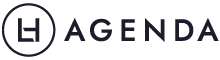So your computer’s been kicking around a few years. Still working fine, not quite time for an upgrade yet… but you suddenly find you’re running out of space. What to do? Buy an even bigger external hard drive? Delete the ten thousand holiday snaps you’ve always meant to get printed but haven’t found the time to even look through yet? Or, heaven forbid, start culling your precious stash of (legally obtained) TV shows, movies and music?
Hold your horses! There may be other items clogging up your computer, items that you may not even realise are there. Here are three simple ways to free up space on Windows computers.
1. Clear out your recycle bin
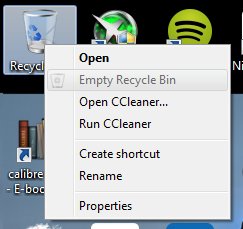
I’m going to start with the obvious – right-click on your Recycle Bin icon on your desktop and click “Empty Recycle Bin”. Everything you delete goes in here, and isn’t actually removed from your computer until you empty the bin. So while you may have deleted hundreds of files, they’re still taking up space on your computer! Do note, however, that once you clear your recycle bin, those files aren’t coming back–unless, of course, you’re willing to pay professionals hundreds of dollars to try and retrieve your data.
2. Use Disk Cleanup to remove install files and other temporary files

When Windows updates your computer, it tends to leave a lot of junk behind. In fact, quite a few programs tend to leave a lot of junk behind. The simplest way to fix this is to use Disk Cleanup. I’ve managed to delete up to 3 or 4 gigabytes of files in one go simply by using this program. You can find detailed, step-by-step instructions from Microsoft here (select your version of Windows in the top right). I would highly recommend also following the instructions to clean up system files, because that’s where you’ll clear out the remnants of Windows Update installation files, which can get pretty big!
You can also use other respected cleaning software to clear out additional files. CCleaner is my go-to software in this case.
3. If you never hibernate your computer, turn off that option
This mainly applies to Windows 7 users, as hibernate is turned off by default in Windows 8 and 8.1. But in Windows 7, the hibernate feature is generally enabled by default. This feature can take up anywhere from 3 to 16 gigabytes, depending on your computer. That’s a lot of space if you never even use that feature!
If you’re not familiar with the command window (the what now?), Microsoft has a simple script you can download and run to disable hibernation – and one to enable it again, if you find you suddenly miss it.
Featured image: Bart Willemstein
What other methods do you use to keep your computer’s space free? We’d love to hear about it in the comments!