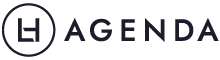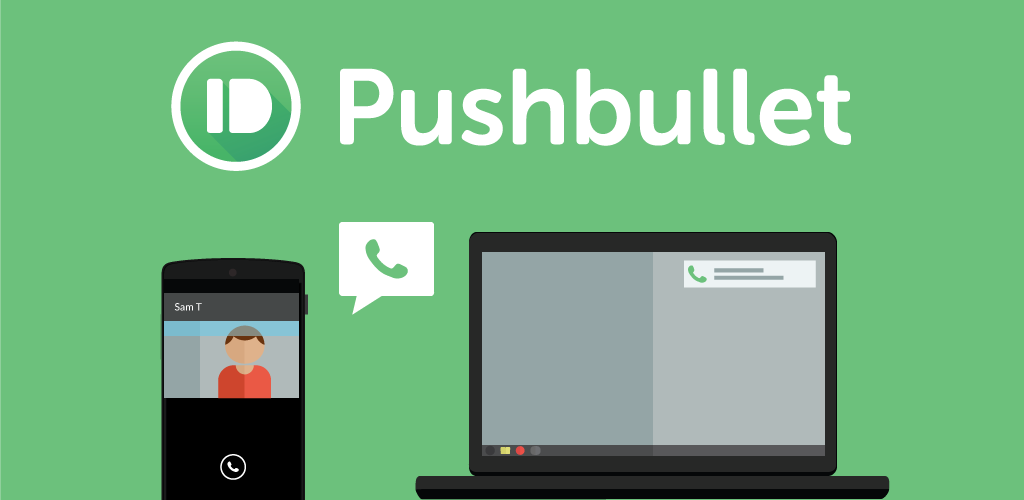I can’t count the number of times I’ve searched up addresses and phone numbers for restaurants on my computer, then had to retype it into my phone before leaving the house. Or the number of times I’ve put my phone on silent at work and missed important calls or notifications as a result.
But lately, that’s changed. I’ve been using an app called Pushbullet. It has apps for iOS, Android, Mac, Windows, and most major browsers.
Here are the three main ways that Pushbullet has streamlined my workflow.
1. Don’t miss important calls or SMSes
My phone is always set to silent when I’m at work. Office etiquette. But this usually means that I end up missing phone calls or SMSes that come through because I’m so focused on the work at hand. My caller and I then get to play phone tag with each other for the rest of the day, which is never any fun. Also, there are some phone calls (such as being informed a family member is in the hospital) that I really don’t want to miss.
With Pushbullet installed on both my phone and my computer, a notification pops up each time a phone call comes through. I can also choose to have applications send notifications to my computer – though the default is for all applications, I can select only certain applications so I don’t get bombarded (and so I don’t get anything inappropriate coming up on my work computer!
2. Reply to messages from desktop
I used to check my phone occasionally throughout the day for messages from friends, especially if we were meeting that night and still didn’t have anything planned. (I know I can’t be the only one who does this!)
Now I’m notified on my desktop, I can simply keep working until a notification pops up, then reply then and there. It doesn’t seem like much, but the time I no longer have to spend jumping onto my phone adds up after a while. Pushbullet lets you reply to Whatsapp, Line, Facebook Messenger and general SMSes (and other applications besides) right in the notification box.
While it’s true I could just open most of these apps in my browser, it’s far more convenient to simply reply as a message comes up. Not to mention, the SMS reply-from-desktop functionality alone automatically makes this a winner in my books.
And if you’ve got an meeting where you’re sharing your screen? You can temporarily turn off notifications from your phone. If you have the browser extension, clicking on options will let you snooze notifications for an hour.
3. Send files between devices
Usually, getting files from my phone to my computer – or vice versa – involves the use of email, Dropbox, or the good old standby of a USB cable. With Pushbullet, I can now drop a file onto my desktop client or share a file from my mobile, and it will send to all selected devices. Getting files from home to work, my work mobile to my home computer, or my personal phone to my work phone is fast and simple.
I’ve even sent files to some friends who also use Pushbullet, and it’s also a great way to flick a full-sized photo through from a mobile.
Although Pushbullet only streamlines my workflow in simple ways, these small time savings (and attention savings!) really start to add up. It’s allowed me to centre my workflow on my desktop, as well as coordinate the flow of information between my devices. Give it a try, and see how you can streamline your workflow as well!