This article was supported by Dragon Speech Recognition Software.
If you’re a blogger or an entrepreneur, you want to do one thing: write lots and lots of really great and shareable content. That’s a pretty simple aim, but it’s often hard work to achieve.
Great content that is well written and published consistently is what your audience and search engines like Google are looking for. There’s plenty of competition for eyeballs out there, so you need to keep things fresh and keep your words coming fast.
There’s a tool that can help you do just that. It’s a tool that professional writers in the know and others who write for a living swear by: Dragon speech recognition software.
Dragon speech recognition software can save you time and boost your productivity.
How? Simple. Typing is s-l-o-w. Whereas speaking is quick!
A relatively speedy typist might get 40 words a minute down on the page. Compare that to the average rate at which we speak, which tends to fall in the 110 to 160 words per minute range.
Let’s be conservative and say you speak 120 words per minute — that’s still three times faster than a fast typist. Using speech recognition software means you’ll be getting three times as many words down on a page at any given time.
Let’s say you’re averaging about a thousand words a day as a blogger. With the use of speech recognition software you could soon be tripling your output.
Imagine the gains you could be making in terms of not just time saved and blog posts written, but also in more readers and greater recognition for your efforts from search engines like Google.
If you’re accustomed to working by typing to the page as you think you’re in for a shock once you make the shift to dictating your words into speech recognition software. It’s not only quicker; it’s also liberating.
Stand up, walk around, and talk. You’re no longer chained to the keyboard. You’re no longer hunched over, neck and shoulders stooped, hands aching from hours and hours of tapping away at a keyboard.
You do need to get the hang of this way of working and Dragon speech recognition software takes a little bit of time to make your own, but once you do, there’s no going back. Dragon has tutorials to help you with all that.
So are you ready to make your life, especially the writing portion of it, easier? Are you ready for better productivity and a more liberated method of writing? Great. Get to it then!
Dragon has offered all Leaders in Heels readers a 35% discount on their software! Just click here on their software! and use the following code: Bendalls35OffDiscount
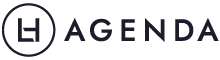






 Image credit:
Image credit:  Image credit:
Image credit: