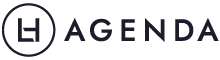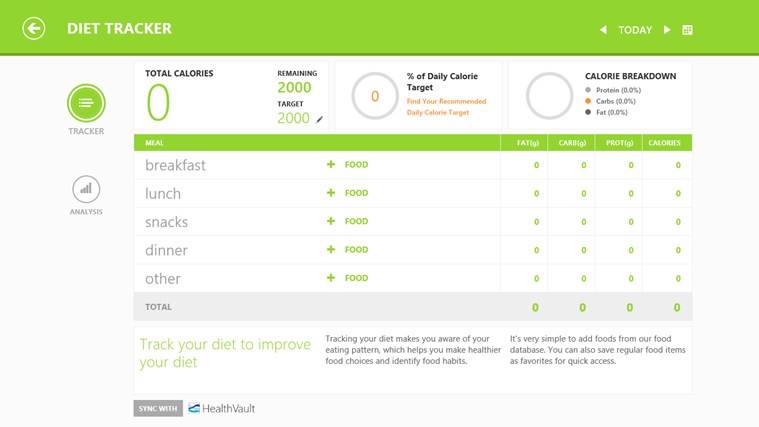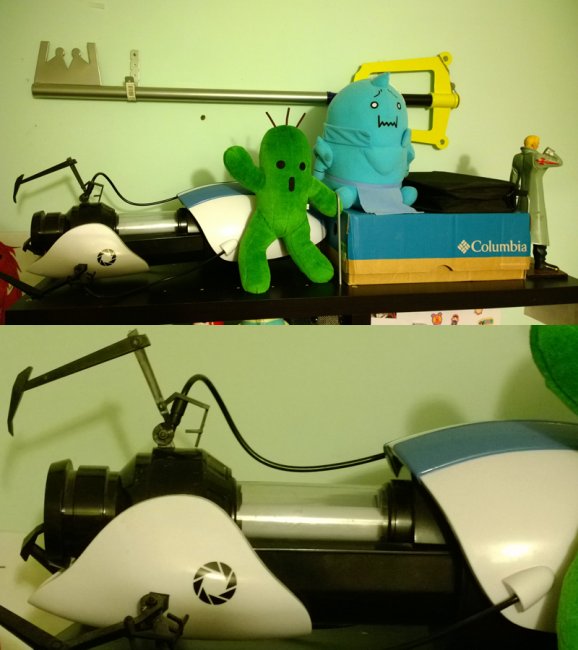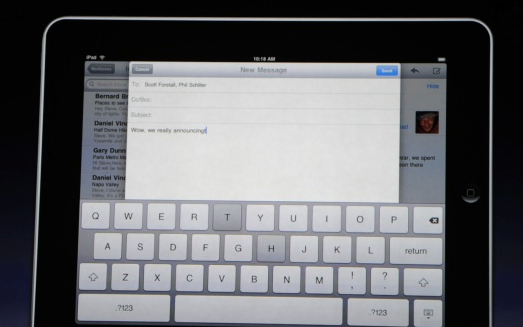I have always been conscious of obtaining and maintaining a good level of fitness. But on a daily basis, it’s hard to track exactly where I’m at on the fitness scale – am I burning the right type of calories, doing the right exercises and eating well so that I’m not going backwards. Thanks to smartphone fitness apps, I can do this on the go and a whole lot more with:
1. Bing Health & Fitness app (Free)
Source: www.microsoft.com
This app is pretty much a personal trainer, dietitian and my mom rolled into one! I can set a daily record of the calories I’m eating, it has a symptom checker for those days when I’m feeling unwell, hundreds of exercises for all fitness levels that I can do easily at home even without fitness equipment, nutritional data on what I should be eating and how much (that’s always tricky especially when eating out).
It even has a run tracker which tells me how far I’ve run, how many calories I’ve burned, and can time my laps. I use it on my phone, and all the data automatically comes across when I open it up in my tablet, so the data is combined with everything else I track on there.
The best part of this app is the food journal functionality which shows me clearly where I’m slipping up by analysing my food habits and ensuring I keep a track of how much nutrition I need against what I’m eating. I’ve found that after using it, I’m much more careful about the food I eat, and I feel that my health’s definitely improved as a result.
For the fitness fanatic, explore how different parts of your body work and interact using beautiful visuals. It’s very detailed, showing all the different layers such as muscles, vessels and bones rendered in considerable detail. I found it fascinating, and I can imagine it would help anyone studying in the medical fields where they need to memorise anatomy.
Overall, quite a nifty app to have to get you started and zoom your way into fitness and good health. It’s only available through the Windows App Store.
2. Yoga for beginners (Free)

Source: railaspindolabirds
I love yoga! I’ve been attending classes for a year now but would love to do some yoga on the weekend. The yoga for beginners app (available free on Android) has explanations of the various yoga poses and which parts of the body they benefit plus videos to guide you from the start to the end of the poses. If you’re looking to start yoga at home at beginner level then this app is quite useful because of the videos included in the app. The only downside of the free app is the number of ads shown as you navigate between screens. Available on Android.
3. Water Your Body ($0.99)
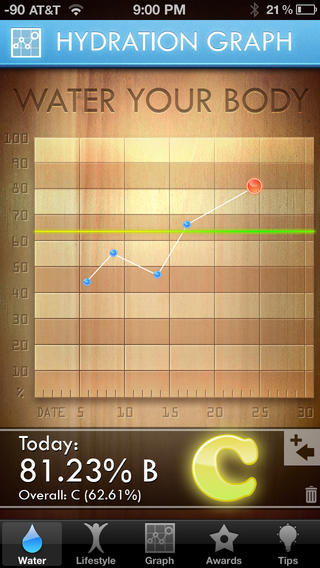
Source: iTunes Apple Store
When was the last time you had a glass of water? I’m guilty of always forgetting to drink water because of being on the go constantly. I do have a bottle with me all the time but I still forget. Whether you’re a busy mum or a harried professional like me, water is absolutely essential for human survival so this app comes in handy by giving you reminders, plus it’s lifestyle based adjusting around your weight, exercise levels etc. Download this app from iTunes and get glugging!
Which fitness app is your favourite? Share in the comments below.
Kasia Gospos
Kasia is the founder of Leaders in Heels. This article was written as part of the involvement of Leaders in Heels in the Microsoft Connection Program.
Featured image: mariachily