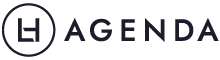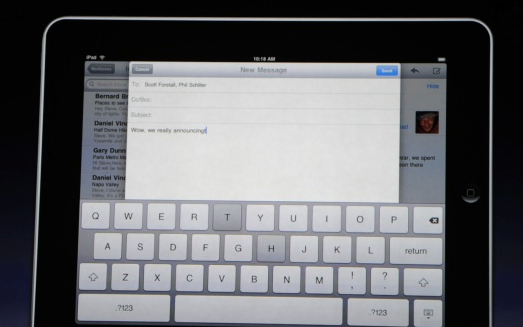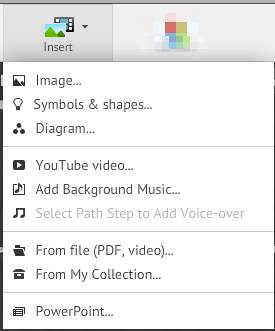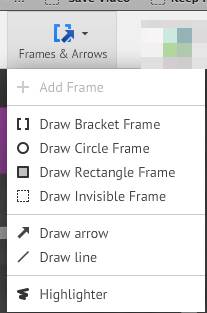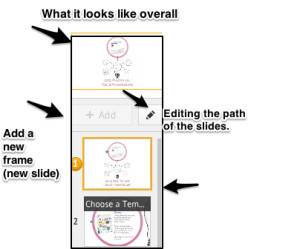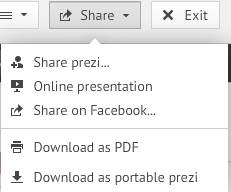You’ve probably heard all the horror stories about people losing all their data – important documents they were working on, all their contacts and phone numbers, or worse yet, a lifetime of family photos and videos. Perhaps they lost their phone or tablet, or their hard drive fried. This has happened to me twice: one was my laptop, and the other was my smartphone.
In this day and age, backing up your devices is a must whenever you buy a new device, whether it be a laptop, smartphone or tablet. This really needs to be a major part of any sale that is made to a customer (especially for someone who has never used that brand).
Here are my three golden rules for backing up data:
1. Backup to the power of three (have three different places where information is backed up, just in case your backup, or your backup of your backup fails).
2. Ask how to backup your information, and backup regularly
3. Learn how you can automate your backup, and easily copy any remaining files over to a new device.
How to back-up your laptop/desktop for Macs:
There is a great chart on this website on what options you have to backup your data. After my hard-drive crashed on my first MacBook, I bought an external hard drive (that had 2 x the capacity of my internal hard drive).It often pays to do your research online first before going out to buy the device
Always check on the back of the external hard drives box that it supports Mac devices and your particular operating system. Make sure you check whether the device needs to support Firewire 8000 (rather than just USB 2.0), otherwise you might need to buy an adapter. It often pays to do your research online first before going out to buy the device.
I currently use Time Machine (click on link for step by step process). This only needs to be set up once and you can go back to previous backed up versions, if you have accidentally deleted files or would like to look for earlier versions of files.
I bought an external Western Drive 1TB My Passport for Mac to use as my backup drive. The reason I love using external hard drives that are formatted especially for Macs is that often it’s just a matter of plugging the device and opening ‘Time Machine’ on your Mac (desktop or Macbook/Macbook Pro/MacBook Air).
There are also cloud options available.
How to backup your laptop/desktop for PCs:
When you buy a new device, set up the back-up system as a first priority, before disaster strikes!
Your options are:
1. Use a Cloud based option for backing up your PC (but it probably won’t back up all of your important documents, and you may not want to put all your sensitive documents on there).
2. Use an external hard drive as mentioned above, and follow the steps in this article.
How to backup your iOS devices:
When setting up an iPad, iPhone or iPod Touch for the very 1st time, it’s vital to go through these steps. Set up an iTunes account first as this is important to backing up to iCloud (as an extra source of backup).
Then follow the steps in this article. It’s important to also backup regularly, just in case you lose new information. I often back up once a week and do this by plugging my device into my computer. In iTunes, it will say “Syncing this device”. Any apps, music and videos can then be updated and backed up.
How to backup your Android devices:
One of the reasons I decided to write this article was what happened to me last Friday after doing the 4.3 update for my Android smartphone (Galaxy S4 Mini). When I bought my phone from my provider, there were no instructions given to backup data. I have had my phone since late Jan, so there were photos, videos and my contacts. I looked in the instructions in the box that came with the phone and there was no instructions about ‘Kies’, which is the equivalent of iTunes (but without the ability to buy apps).
If you have a Samsung phone, here are the steps to use ‘Kies’. Kies is the backup program you use for your Samsung devices. It is also the program you can use to transfer files such as music, photos and videos to your Samsung device. You should do this when you get your new phone, after you have entered data. Also, do regular backups, just like you would with your laptop.
Here is also an article about backing up certain components of your ‘Android’ smartphone.
If you do these steps for any of these devices, then there will be definitely less heartache if something does happen.
Do you have any horror stories about losing your data? Did you ever recover it? We’d love to hear about your experiences in the comments!
Featured Image: Leonardo Rizzi